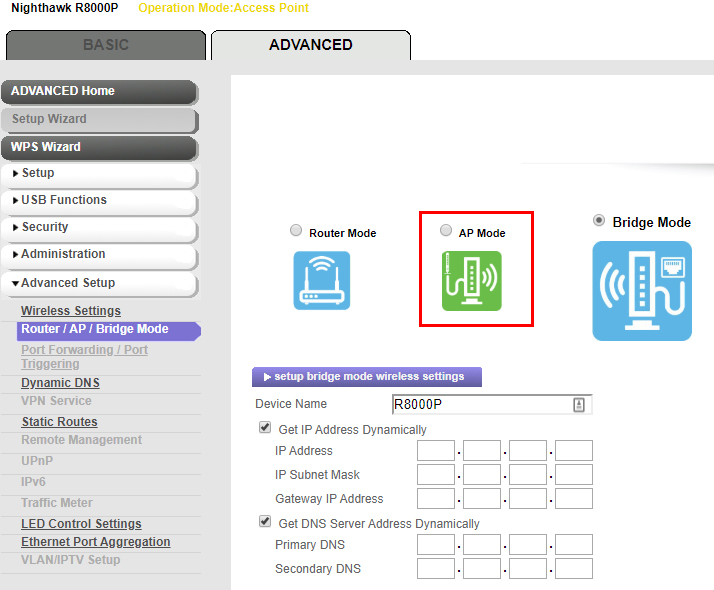Netgear RAXE300 Setup Issues with Spectrum Router?
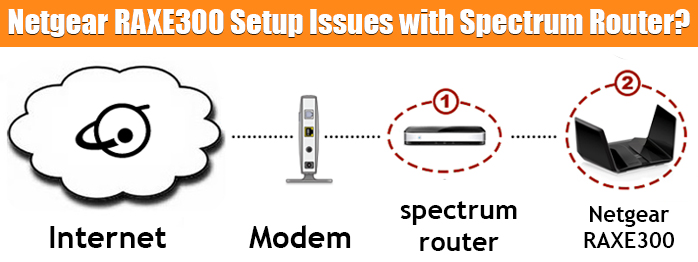
I have just purchased a Netgear RAXE300 router that I want to use in my shop which is at a distance from my home. I’m failing to connect it to the Spectrum WiFirouter that’s set up at my home. I have a LAN cable running from router 1 to router 2. I need help to set up my Netgear router! – a Netgear router user.
Is a similar problem causing you a headache? Trust us; we’ve helped a number of users to set up their Netgear routers by eliminating the obstacle. Keep reading ahead to learn the troubleshooting process.
Why Can’t Netgear RAXE300 Router Be Set Up?
Let us tell you why the setup is not happening. You are trying to connect your Netgear RAXE300 router with another Spectrum router.
In case you connect your router with another router or ISP gateway, this causes Double NAT. This will lead to network issues.
What is Double NAT?
NAT, short for Network Address Translation changes the WAN IP assigned by an ISP from public to private so that multiple devices on the network can share it. This also helps to secure your network by blocking direct access to the local IP addresses.
Now that you’re trying to connect two routers, NAT will be performed by both routers causing double NAT. The devices that are connected to one private network will have issues communicating with the devices on the other private network.
How to Fix Netgear RAXE300 Double NAT Issues?
There are various ways that you can use to fix the problem and set up your Netgear RAXE300 router. Keep reading ahead to know more about it.
1. Remove One Router
We recommend not connecting the Netgear router to the Spectrum router. Instead, have a separate setup done for your Netgear router. Since you’ll be connecting your router to the modem no double NAT will happen. You will easily set up your router this way.
2. Use Bridge Mode on Spectrum Router
If you can’t remove your Spectrum router from the network then use it in the Bridge mode. Most routers support a bridge mode. In this mode, two routers work in a way that they act as a single network. One of the routers acts as the primary router that assigns IP addresses to the connected devices. The other router simply connects to the primary router and acts like a bridge. It allows devices on the network to communicate with each other and connect to the internet.
Log in to your Spectrum router and change its mode to Bridge mode and then connect the Netgear router to it to set it up.
3. Use Netgear RAXE300 in AP Mode
By any chance you can’t remove your first router and also can’t change its mode to Bridge mode, then you should set up your Netgear RAXE300 router in AP mode (Access Point mode). Use these instructions to set up the Netgear router in Access Point mode.
- Run a LAN cable from the Netgear router to the Spectrum router. Make a firm connection between the devices.
- Supply power to all the routers now. Let the routers boot up completely.
- Connect your computer or laptop to the Netgear router’s network now. If you’re using the Nighthawk app, then connect your phone to the router’s WiFi.
- Launch a browser or the Nighthawk app.
- Visit routerlogin.net on the browser.
- You’ll land on the Netgear router setup page.
- Follow the prompts accordingly.
- When prompted to select the operation mode, select AP Mode.
- Keep following the instructions and carry out the Netgear RAXE300 router setup.
You will no longer face any trouble while setting up your Netgear router with the Spectrum router.
Key Notes from the Post
- Either set up the Netgear router separately.
- Change mode on the Spectrum router to Bridge mode.
- Set up the Netgear router in Access Point mode.
Wrapping Things Up
This is all about how to set up the Netgear RAXE300 router with the Spectrum WiFi router. Use any of the solutions that we have discussed in this post and complete your Netgear router setup easily.
Once the router setup is done you can connect various client devices in your home or shop to its network and enjoy a seamless internet connection. With the hope of providing you with sufficient and useful information, here we wrap up our piece of write up.