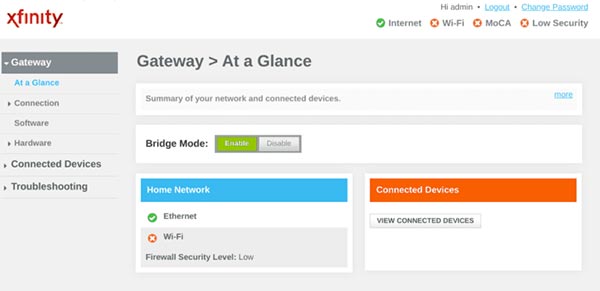How to Connect Netgear Router to Xfinity Modem Router?
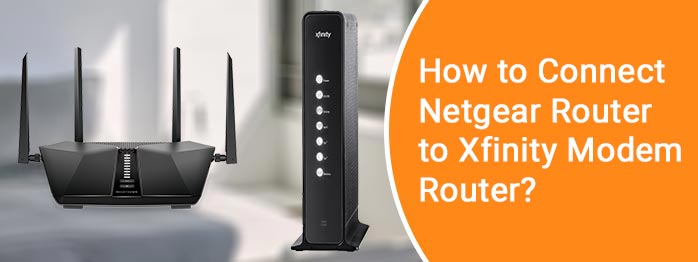
Netgear routers can be connected with any gateway or modem without any trouble. If you’re looking for information on how to connect Netgear router to Xfinity modem router, thenthis guide is the best one for you.Here we’re going to navigate you through the changes that you need to make in your Xfinity modem router before making the connection.You’ll also get to know the setup process of the Netgear router later. Let’s begin without any delay.
Before You Connect Netgear Router to Xfinity Modem
Prior to making the connection between your Netgear router and the Xfinity gateway or the modem router, you should know that you’re connecting two routers together. Thus you should set up the Xfinity modem router in Bridge mode to avoid Double NAT. Setting it up in the bridge mode disables its routing capabilities. It’ll only function as a modem. Thus you can easily connect your second router to it without getting messed up in any trouble.
How to Set Up Xfinity Modem in Bridge Mode?
An Xfinity gateway houses the capabilities of a router and modem in it.But as you’re connecting it to your Netgear router, you should enable Bridge mode on it which turns off routing capabilities. Using the instructions provided below will be helpful to enable Bridge mode on the Xfinity modem router:
- Use a device that’s on the Xfinity router’s network to log in to the router.
- Insert the IP 10.0.0.1 in the address field and use the admin password to log in.
- In the left panel, select Gateway and then select At a Glance.
- Now, click on Enable next to Bridge Mode.
- Click OK on the pop-up that appears to confirm the changes.
Your Xfinity modem router is now running in the Bridge mode and is ready to be connected to the Netgear router.
How to Connect Netgear Router to Xfinity Modem Router?
You should now use the Xfinity app to activate the Netgear router. Once the activation is completed, you can complete the Netgear router setup using the NetgearNighthawk app.
1st Step: Activate Netgear Router on Xfinity App
- Plug in the Xfinity modem and the Netgear router and turn them on first.
- Connect your phone to cellular data and download the Xfinity app.
- Upon getting the app installed, launch it.
- Tap on the Account icon available in the top-left corner.
- Now, tap Activate Xfinity Gateway or Modem under theDevices section.
- Next, select Your Own Modem.
- Activate Netgear activation by executing the on screen prompts. Make sure that the Netgear router shows online on the Xfinity app.
2ndStep: Set Up Netgear Router
- Join a LAN cable between the Xfinity modem and the Netgear router.
- Download the Netgear Nighthawk app using the cellular data.
- Run the app as soon as it is installed but before that connect your phone to the Netgear router’s WiFi using the default SSID and password. The information about the WiFi details can be checked on a label on the router. See to it that you’re using the right details and making no typing mistakes.
- Now, keep on implementing the setup instructions that appear on the Nighthawk app and accomplish the setup process of the router.
This is how to connect Netgear router to Xfinity modem router using the Nighthawk app. If you don’t want to use the app, then you can also opt forusing the web UI on a browser. You need to use the web URL routerlogin.net in this case. Remember to set up the router in Router mode. Avoid setting it up in the AP mode. Certain router features will be disabled in the AP mode.
In The End
After you’ve completed the installation of your Netgear router, you can shift it to another place. Make sure that the place that you choose is higher and not in a congested location. Apart from that, keep the router away from interference causing devices or home appliances like baby monitors, microwave ovens, Bluetooth speakers, etc. Try using different locations and finalize the one where you’re getting the best possible stable internet signals.