Netgear Nighthawk X6 R8000 Firmware Update [Manual Method]
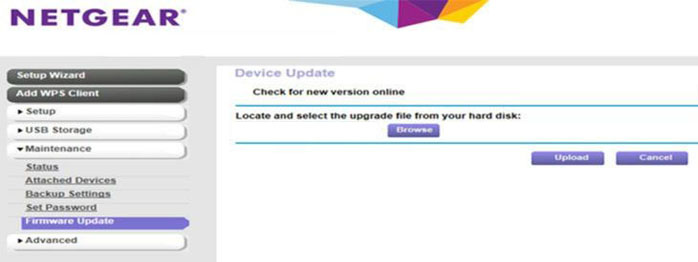
Firmware updates are regularly released by Netgear for its products so that they can perform well in their area. The same is the case with Netgear Nighthawk X6 R8000 WiFi router which is one of the most trusted products brought in by Netgear. Upgrading the firmware of the router is not only about improving its efficiency but also about enhancing its security. Just in case you are an owner of the R8000 WiFi router and are looking for instructions to update its firmware, this is a must-read post for you. Here, we’ve discussed the manual method of upgrading the firmware of the router. So, let’s get started.
How to Update Netgear Nighthawk X6 R8000 Firmware?
Before getting started, we want to inform you that updating the firmware using the manual method will require you to access the web-based management panel of the router. Therefore, keep a web browser ready. By this, we mean that the browser in use must be updated and free of cache and cookies. To know the exact steps involved in the process, read the following points:
- First of all, create a hardwired connection between your computer and the X6 router.
- Once done, launch a web browser that fulfills the requirements that we discussed earlier.
- After that, visit netgear com and click Support.
- On the next window, consider entering the model number of your router plus the product name.
- Click the Downloads option.
- Now, select the firmware version for your Netgear Nighthawk X6 R8000 and hit Download.
- If required, unzip the firmware file you’ve just downloaded.
- Save the file at an easily accessible location on your computer.
- Now, open a new tab on the browser and visit routerlogin.net.
- You will be prompted to enter the router login credentials.
The default user name of the Nighthawk X6 R8000 router is “admin”. The password will have the value that you specified at the time of the setup process. FYI, the login details of the router are case-sensitive.
- After entering the login details, click Log In.
- Now, select the Advanced option and click Administration.
- In some models, the Administration option can be located under the Settings tab.
- Thereafter, select Firmware Update or Router Update.
- Select the option labeled Choose File or Browse.
- Locate and select the firmware file you downloaded earlier. It might be having an extension – .img or .chk.
- Hit the Upload button.
- The firmware of your router will start getting updated and your router will reboot in the end.
Important!
Keep in mind that the Netgear Nighthawk X6 R8000 firmware update process might take about 2 minutes. Therefore, you are suggested to be patient. Also, do not try to go online, switch off the router, or disconnect it from the modem once you select the Upload option. Above all, avoid pressing any button on the router throughout the process.
Facing Problems Updating Nighthawk R8000 Router?
Although the aforementioned instructions will suffice to bring you success with the WiFi router firmware update process, still there are chances of getting stuck. Keeping that in mind, we’ve penned down a few tips that will help you fix the problems occurring during the router’s firmware update. Here they are:
- Be very sure that your Nighthawk router is receiving a fluctuation-free power supply.
- The LAN cable joining the X6 R8000 WiFi router and modem must not be damaged.
- The criterion of being non-damaged also applies to the cable holding the router and computer together.
- In case your computer lacks an Ethernet port, consider utilizing the WiFi connection. But, no matter what, your computer must be connected to the router’s WiFi only.
- The login details of the router must be entered into their respective values only.
- You must be connected to a high-speed internet connection throughout the process.
- In case routerlogin.net is not working for you, consider using the default IP of your Nighthawk X6 WiFi router.
- Avoid playing games on your PC while the firmware update process is in progress. Switching tabs should also be avoided.
- Above all, download the firmware file that belongs to your WiFi router. Uploading the wrong file may brick your router forever.
The Conclusion
Now, we are ending our guide focused on the instructions to update the Netgear Nighthawk X6 R8000 firmware via the manual method. We hope that with the help of the instructions and tips provided in this blog, you will be able to get success with the process.
For optimal performance of your WiFi router, equip it with the latest firmware version as soon as it is rolled out. After all, it is the firmware of the router that takes the overall charge of carrying out the activities that are carried out via the router and its network. For more information related to Nighthawk products, we recommend you keep visiting this site on a regular basis. Here, we’ve discussed everything related to Netgear extenders and routers in depth.
