Comprehensive Guide to Do Netgear Router Cascading
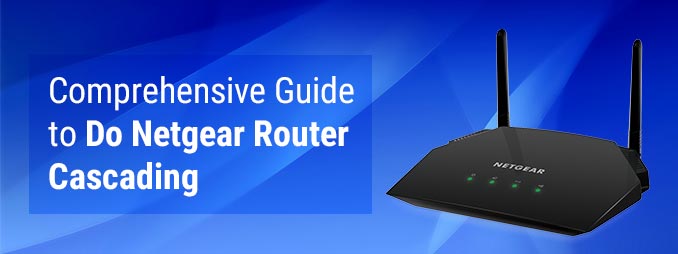
Are you an owner of two Netgear WiFi routers? Do you want to use both of them to boost your internet usage experience? If the answer is yes, we have a good news for you. Netgear router cascading is the best method to connect two Nighthawk routers and get the best out of them. Need more knowledge regarding the cascading of Netgear Nighthawk routers? Let’s delve deep into it.
What is Netgear Router Cascading?
Sometimes, a single Netgear Nighthawk modem router is not capable of satisfying the internet requirements. So, adding one more Netgear router to the home network is a great alternative. This technique is known as Netgear router cascading. However, you need an Ethernet cable to connect the Nighthawk routers. You can cascade your Netgear WiFi routers using two different methods:
- Connect the Ethernet port on the secondary router to that on the primary (main) router.
- Connect the Internet port on the secondary Netgear Nighthawk router to the Ethernet port on the primary (main) one.
Now, let’s discuss both these methods in detail.
How to Perform Netgear Router Cascading?
Note: Before you step ahead to cascade Netgear routers, designate which router will be primary and which one will be secondary . Also, make sure that the primary Nighthawk router is in the direct connection with the modem and the secondary router is operating on the Router Mode.
1. Connecting Ethernet to Ethernet
This method of cascading Netgear routers is also categorized as connecting LAN to LAN technique. To cascade your Nighthawk routers, you need to write down the IP address of the primary (main) router.
Walk through the below-mentioned instructions to cascade your Netgear routers by connecting LAN to LAN ports:
- Ensure that Netgear Nighthawk lights are stable on the primary (main) as well as secondary router.
- Once ensured, launch an internet browser on your computer and type routerlogin.net in the address bar.
- Press the Enter key.
- You will get redirected to the Netgear Nighthawk router login page.
- Enter the default username and password of the secondary Nighthawk router in the required fields.
- Click Log In.
- On the Netgear router dashboard, move to the Basic Settings menu.
- Now, check for the details in the IP address section.
- If the IP address is the same as the primary (main) Nighthawk router, consider changing its last digit to avoid IP conflict.
- Thereafter, navigate to the DHCP Settings section.
- Disable DHCP server.
- Click Save and let the changes become effective.
- Thereafter, consider connecting the Ethernet port on your primary Nighthawk router to that on the second one using an Ethernet cable.
Your Netgear Nighthawk routers have been cascaded successfully.
In this manner, you can perform Netgear router cascading using the LAN to LAN technique. Just in case, you need more help while cascading your Nighthawk routers, contact our experts at any hour of the day.
2. Connecting Ethernet to Internet
This technique of cascading routers is categorized under LAN to WAN as you need to connect the Ethernet port of the secondary router to the Internet port of the primary one. Similar to the LAN to LAN technique, here also you need to note down the IP address of your main WiFi router.
Now, give a read to the below-mentioned instructions if you want to perform Netgear router cascading via the LAN to WAN technique:
- Power up your WiFi devices and ensure that you’re not seeing Netgear orange light.
- Now, access the dashboard of your Netgear Nighthawk router using the default web address and login details.
- Reach the Basic Settings option and click the IP or Local IP section.
- If the IP address displayed on the screen is the same as the primary (main) Nighthawk router, consider changing its third digit in the third box.
- It will set your secondary Nighthawk router to a changed IP segment.
- Hit Save.
- Thereafter, connect your secondary router to the primary one with the help of an Ethernet cable.
- Reboot both Netgear Nighthawk routers and check if you are able to access the internet on your wireless client devices.
If you are, then pat yourself on the back as your Netgear routers have been cascaded successfully.
Caution: While cascading your Netgear Nighthawk routers, ensure that none of them are placed near WiFi-interference devices or objects and thick concrete walls.
What’s Next?
After performing Netgear router cascading, you will be able to access a lag-free internet connection in every nook and cranny of your home. However, if you’re unable to cascade your Nighthawk routers, get in touch with our experts. They’re always on their toes to assist you.
